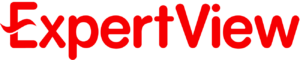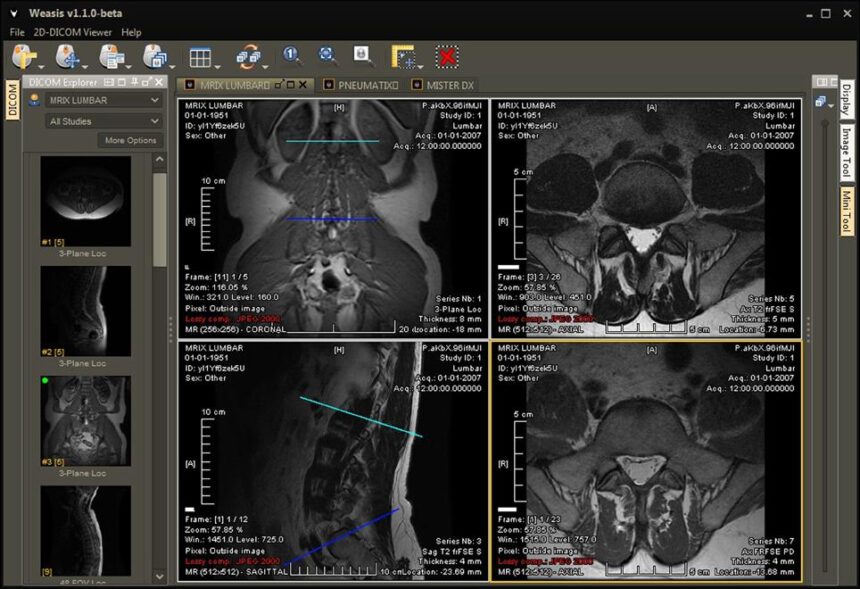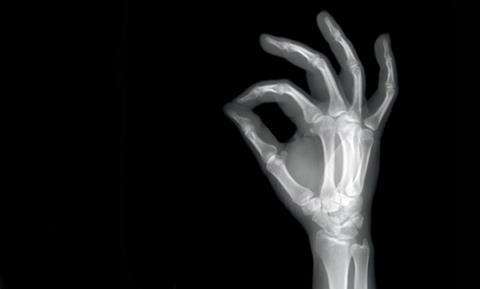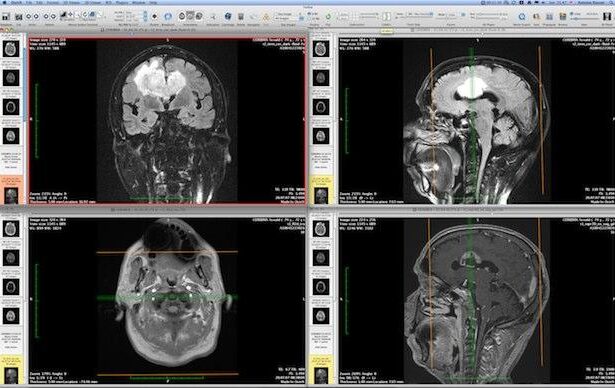Setting up multiple medical displays for DICOM viewing isn’t just about connecting screens anymore. You need proper calibration to ensure diagnostic accuracy across all monitors.
Whether you’re working with an HTML5 DICOM viewer open source solution or commercial software, getting your displays perfectly aligned can make the difference between catching critical details and missing them entirely.
Getting Your Hardware Ready
Before you start calibrating anything, your hardware setup needs to be solid. Most medical facilities require at least two monitors – one for DICOM images and another for patient records or reporting tools.
Your graphics card plays a huge role here. Professional medical workstations typically use cards that support 10-bit color depth and can handle multiple high-resolution displays without lag.
Consumer cards might work for basic viewing, but they won’t give you the precision you need for diagnostic work.
Here’s what you should look for in your display setup:
| Component | Requirement | Why It Matters |
| Graphics Card | 10-bit color support | Ensures accurate grayscale reproduction |
| Monitors | Medical-grade displays | Built for diagnostic imaging standards |
| Cables | Display Port or DVI-D | Maintains signal integrity |
Multi-Monitor DICOM Display Calibration Process
The calibration process involves several steps that you need to follow carefully.
Most commercial viewer libraries come with built-in calibration tools, but you’ll still need external hardware calibrators for the best results.
Start by warming up your displays for at least 30 minutes. Medical monitors need this time to reach stable brightness and color temperature.
During this warmup period, you can prepare your calibration software and hardware.
Your calibration workflow should follow the DICOM Part 14 standard, which defines how medical displays should reproduce grayscale values.
This standard ensures that what you see on your screen matches what other radiologists see on their calibrated displays.
The most critical step is setting your display’s luminance response. Medical displays need to follow a specific curve that matches human visual perception. This isn’t the same as regular computer monitors, which use a simple gamma curve.
Working with Commercial Viewer Libraries
Commercial DICOM viewer libraries make multi-monitor calibration much easier than building everything from scratch.
These libraries typically include APIs that can communicate directly with your display hardware and calibration devices.
Popular commercial libraries offer automatic calibration routines that can run on schedule.
You can set them to check your displays every morning before work starts or whenever the ambient lighting changes significantly.
When you’re integrating these libraries into your workflow, you’ll need to consider how they handle color management across different displays.
Some viewers can automatically adjust image presentation based on each monitor’s calibration profile.
The key advantage of commercial solutions is their support for multiple calibration devices simultaneously.
You can have different calibrators for different monitors, and the software will manage them all from a single interface.
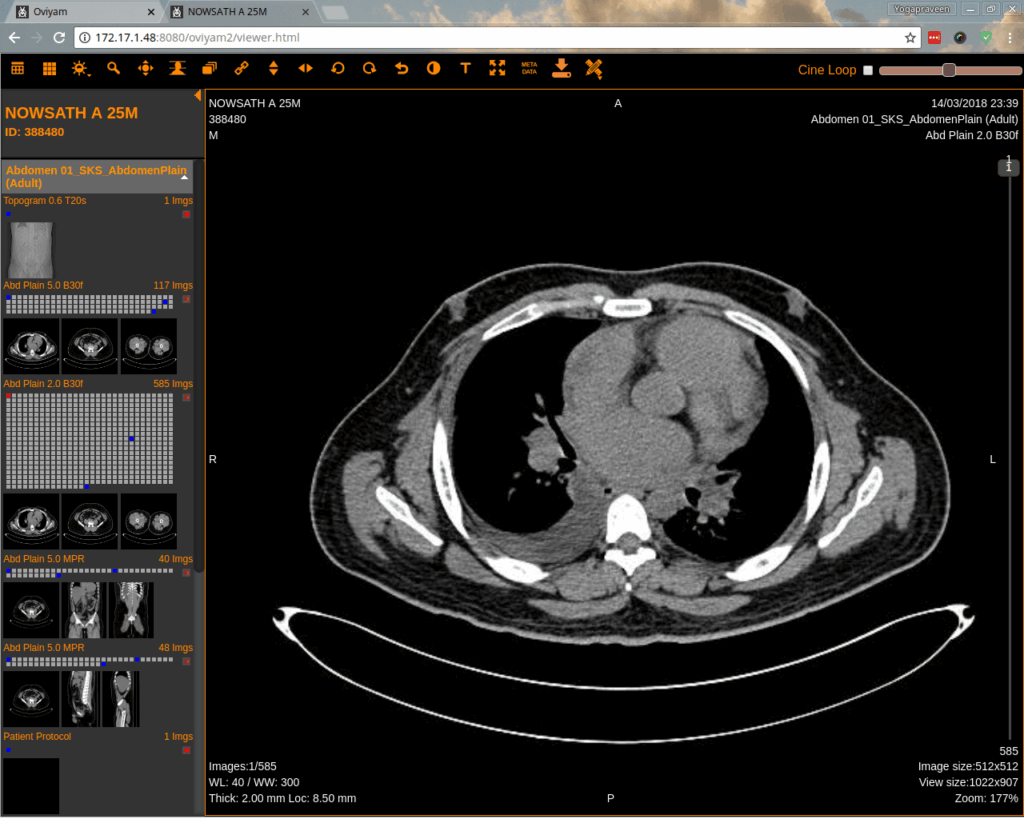
Real-World Calibration Challenges
You’ll face several challenges when setting up multi-monitor DICOM displays in practice. Ambient lighting changes throughout the day, affecting how images appear on your screens.
Modern calibration systems can compensate for this by using light sensors and adjusting display brightness automatically.
Another common issue is display aging. Medical monitors don’t maintain their calibration forever.
LCD backlights dim over time, and OLED displays can develop burn-in patterns. Your calibration routine needs to account for these changes and alert you when displays fall outside acceptable ranges.
Temperature variations in your workspace can also affect display performance.
Professional medical displays include internal temperature compensation, but extreme conditions can still cause problems.
| Challenge | Impact | Solution |
| Ambient light changes | Affects perceived contrast | Use light sensors for auto-adjustment |
| Display aging | Gradual color/brightness drift | Schedule regular recalibration |
| Temperature fluctuations | Temporary display instability | Maintain stable room temperature |
Maintaining Your Calibrated Setup
Once you have your multi-monitor setup calibrated, maintaining it becomes crucial.
You should perform quality assurance checks daily using test patterns that verify grayscale accuracy and uniformity across all displays.
Most commercial viewer libraries include QA tools that can automatically run these tests and generate reports.
These reports help you track display performance over time and predict when recalibration will be necessary.
Keep detailed records of your calibration sessions. This documentation proves compliance with medical imaging standards and helps troubleshoot problems when they arise. Many facilities require this documentation for accreditation purposes.
Regular maintenance also includes cleaning your displays properly. Medical environments can be dusty, and screen buildup affects image quality.
Use only approved cleaning solutions and microfiber cloths to avoid damaging anti-glare coatings.
Setting up multi-monitor DICOM display calibration with commercial viewer libraries requires attention to detail, but the payoff in diagnostic accuracy makes it worthwhile.
Your patients depend on you seeing every detail clearly, and proper calibration ensures you never miss critical findings due to display problems.