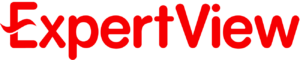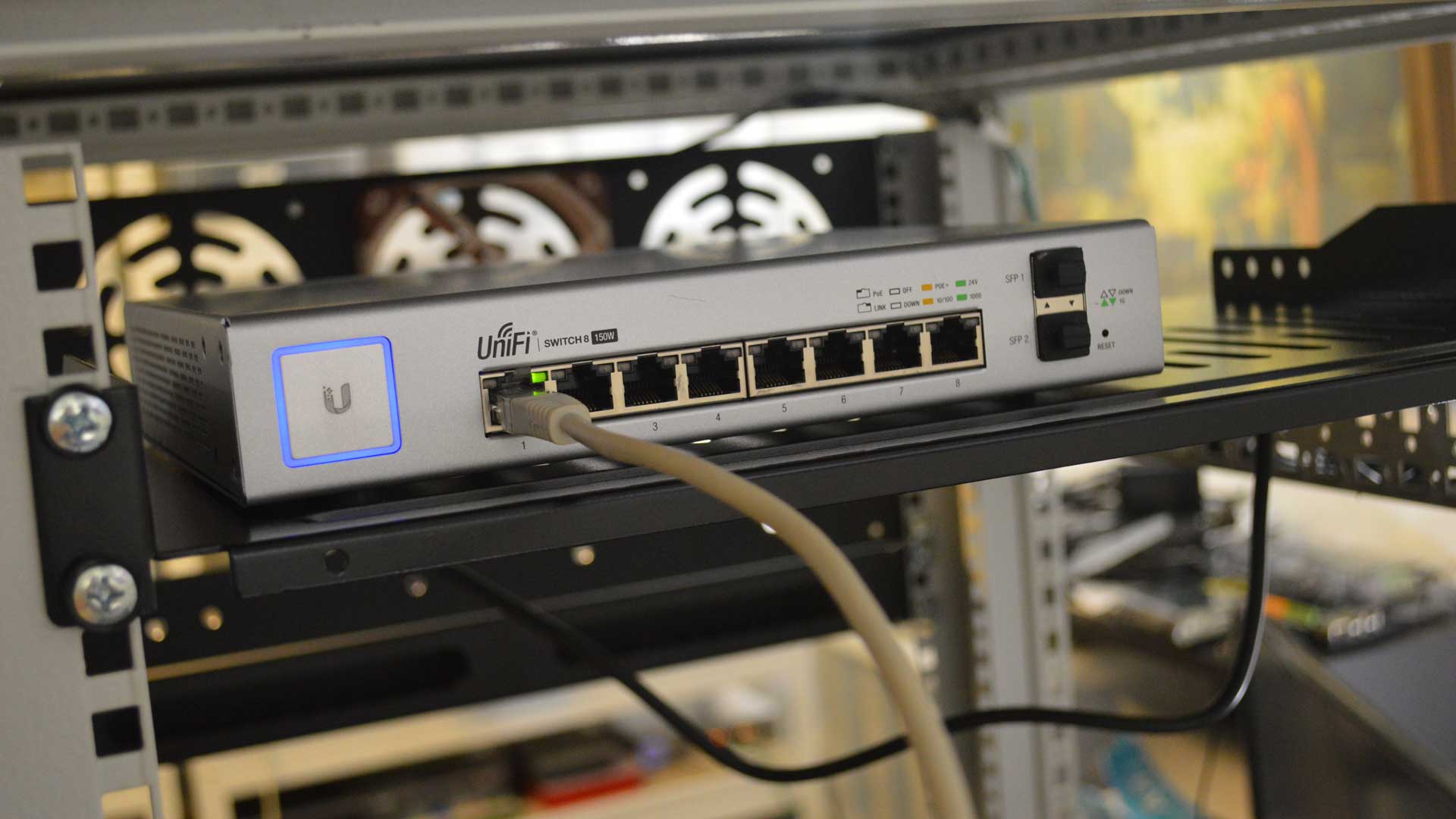1. Stop Background Apps from Running
A lot of users don’t like the apps working in the background. They consume power, data as well as slow down your computer. This feature is available in mobile OS but now Windows 10 has also been powered with this useful feature. All you need to do is to go to the settings then privacy and then background apps. Here you will find options to choose which apps you want to run in the background.
2. Secret Start Menu
Windows 10 now comes with a secret start menu which hardly a few users know about. Instead of searching, you should just right click on the window icon in the bottom corner. It will show you a new tab with many features and options. Here you can find the required commands and destinations to go for.
3. Shake the Windows
There is another amazing feature that has been introduced with Windows 10. It is called the shake feature. The fun fact is many people have no idea of it but it is a cool option that everyone should use. Just grab and hold the windows you want, then shake it and all other windows will be minimized. Do the same to return to other windows. Is not is an exciting feature?
4. Rotate Your Screen
Have you ever thought of rotating the screen of your windows because you need to do so? You will be pleased to find out that Microsoft has come up with a wonderful feature which lets you rotate the screen. Press Ctrl + Alt + D and then any arrow key. You can change the arrows to rotate the screen to any other angle. It works and is very helpful for a lot of windows users.
5. Hidden Games in Cortana
Cortana is the voice assistant provided in windows for the users. It does a number of useful tasks and helps while working on the computer. But apart from using it as a voice assistant, the users can explore a lot more too. Use Cortana to play games if you have some time. Just type or dictate it to play some games and it will start right away.
6. Convert JPG to PDF
You can convert your JPG to PDF by using default application ‘Photos’. Open your image with Photos. Click on print and select Microsoft Print to PDF. Then click print. You will get the JPG file as PDF. You can also use JPG to PDF converter online.
Why use an online tool than a simple Windows tool? That’s because most JPG to PDF converter free gives more freedom in options. That translates into better results.
6. Jump Between Visual Desktops
Many windows users create multiple windows because they have to multitask. But they will be surprised to find out that now they have a very cool feature which lets them have all of their apps and tools in a single window. That means you can move and drag you’re working apps into a new window. This will save a lot of time as well as makes it easy to manage the work and apps.
7. Silence the Notifications
In the previous versions of windows, there was a feature called Quiet Hours. It has now been redesigned to give a better and more amazing experience to the users. In Windows 10, it is called Focus Assistant. With this feature, users can silent any notification from contacts, apps, browser, and news sites. They will find multiple options to manage the notifications.